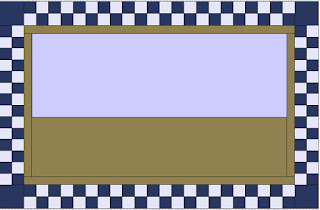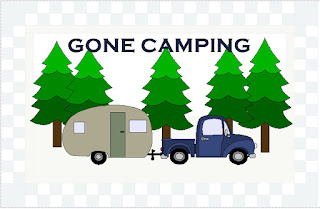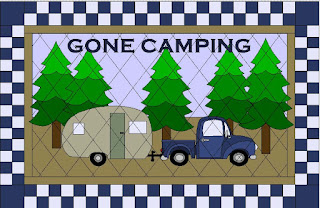EQ7 provides 3 separate design layers that provide
flexibility and important design features in constructing your quilt layout. With each layer serving a separate purpose in
the quilt designing process. You can
locate the layer tabs at the bottom-left on your quilt worktable.
Layer 1 is for photos and blocks, Layer 2 is for applique,
motifs, blocks, photos and text, and Layer 3 is for photos, embellishments, and
stencils.
When a layer is selected you will notice that the tab will
turn white, the rest will remain grey.
EQ7 enables you to isolate the layers you are working on by
turning on the “Light Bulb” icons. To turn on the “Light Bulbs” you will have
to open your Quilt Worktable Option.
Click on QUILT, then from the drop-down select Quilt
Worktable Options at the bottom of the drop-down.
After you have selected the Quilt Worktable Option, will see
the Quilt Worktable Option open in the middle of your screen.
From under the
Tool Options, select View Settings, which opens to View settings.
Under the Layer Icons, you will see checkbox. Click the Checkbox to select the option "Provide icons to show and hide quilt layers" this will turn on the “Light Bulb” to show and hide the layers. Then Select “OK”.
You will now notice on the Layers tabs that small “Light
Bulb” icons have been placed on them.
To toggle hide or turn on the visibility of the layers, just
click on the “light bulb” on the layer tabs you want to make invisible.
Click on Layer 2 and 3 light bulbs and you will see only the
contents on Layer 1 only.
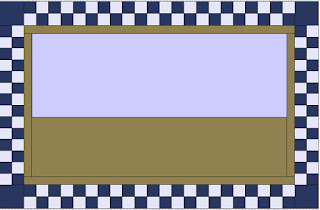 |
| Layer 1 Only |
Turn off layer 1 and turn on Layer 2 once again you will see
Layer 2 contents. You will notice that
layer 1 is now transparent.
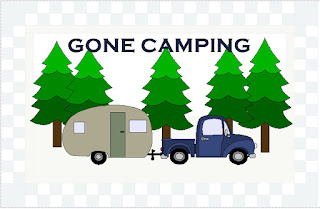 |
| Layer 2 |
Turn on all layers and you will see your design all
together.
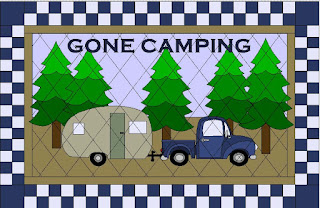 |
| Layer 3 |
Quilt design process can be made easier with working with
each layer independently, and being able to toggle them off makes it even
easier to work with and isolate layers. I really suggest if you have not turned
on this handy Icon; to do so. Give it a
try!
Make sure your check out other Bloggers Celebrating EQ7
Anniversary with themed EQ7 Blog posts.
Also visit Electric Quilt to enter their monthly giveaway from Island
Batiks HERE.
Have fun Designing!
Tina