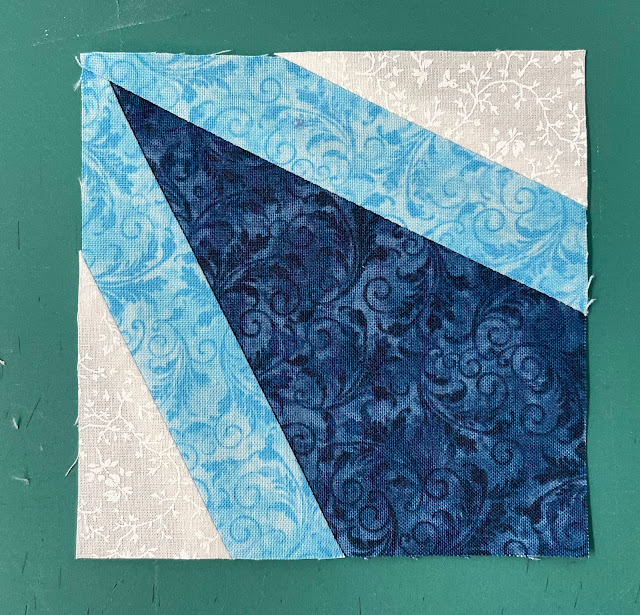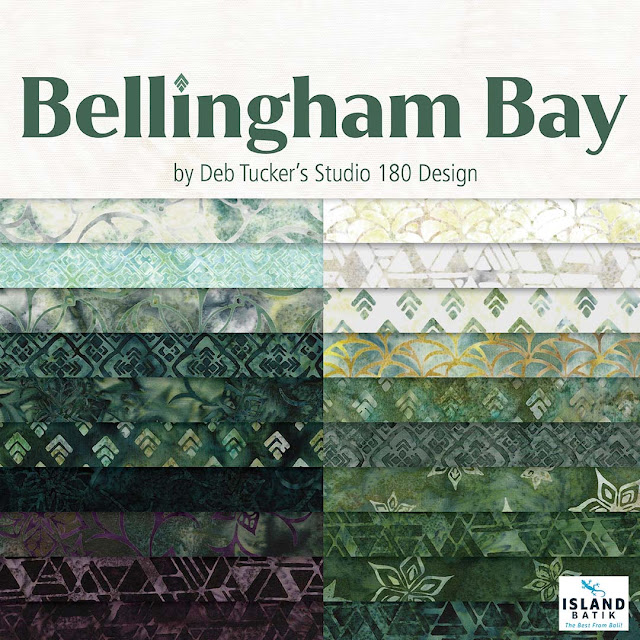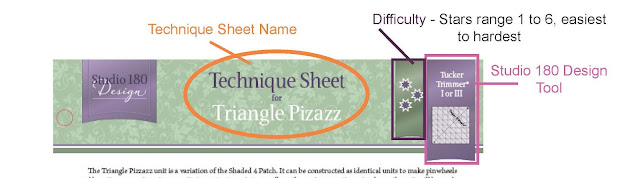This tutorial will show you how to use the Studio 180 Design Corner Pop II to pop the side triangle corner on Corner Beam units.
If you're popping any corners, you need to trim your units to size first. Be sure to read your tool's instructions before you start.
The first thing you've got to do is cut the corner off the Corner Beam unit. To begin with, you'll need to determine which size to remove. This example uses a 2" finished cutaway.
You will need to find the Cut Away Corner section on the tool, locate the label "Cut Away Corners." Each number represents the finished height of the cutaway line, so we are planning to use the 2" cutaway lines for this tutorial.
We will begin with a Type 1 cutaway, which is a slant to the left. In Type 1, the units are put on the cutting mat right side up and trimmed down with their wrong sides up.
Now, let's place our Corner Beam unit with the right sides up on your cutting mat. Using the bottom left corner of the Corner Beam unit, align the 2" lines along the sides. Once you have the lines aligned, make a slanted cut. The slant cut will give the seam a proper 1/4" allowance.
Using the cutting chart in the tool instructions, we can find the replacement triangle strip width for a 2" finished unit, which is a 3" strip. To get replacement triangle pairs, fold your strip in half and place it on the cutting mat. Then trim the ends.
Locate the Replacement Triangle Cut Line. It will be a bold line next to the Cut Away Corners. You will need to place the 3" line at the bottom of your strip as well as the Bold line at the trimmed end. You will need to trim up along the slant to make the first pair of triangles on each side.
Using the top edge of the tool, you will make the next cut for the replacement triangles. Position this top edge of the strip on top of the strip. The first 1/2" dashed line will align with the point of the slant side of the strip. Cut across to the top of the tool. Repeat until you have all the pairs of triangles.
Placing the slanted left replacement triangle on the left side of the Corner Beam unit is the next step. To do this, flip the triangle over, center it, and stitch it. Then press the seams open.
Reposition the pressed unit on the cutting mat, and place the replacement triangle in the upper right-hand corner. Corner Trim Down Section: Position the corner trim down section and locate the 2" cutting line on the seam of the replacement triangle. Check that the unit is square by using the dashed lines on the tool, then cut the two sides. Leave the unit on the mat.
It is now time to create Type 2 which will slant to the right. The unit will be placed on the cutting mat with the wrong sides up, and the trim will be placed right side up.
Now that the unit is wrong sides up, we have to find the 2" cutaway line again, align the lines on the bottom left corner, and remove the corner.
Place a slanting right replacement triangle on the side of the unit that you just cut off. Flip the replacement triangle over, right sides together. Then flip the unit and triangle so that the replacement is on the bottom and sew it together. Then press the seam open.