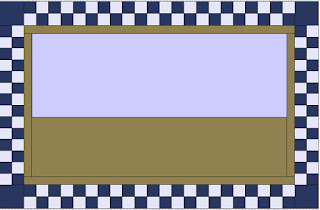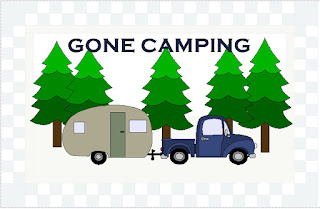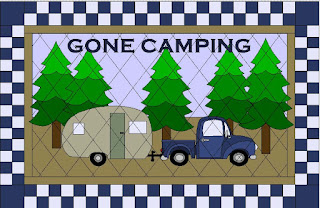Lets get started!
Step 1. Create a new project. Click Quilt > New Quilt > Horizontal.
Step 2. Create a layout sizing grid. We are going to turn the layout into a grid for sizing. This help in the placement of the blocks. To do this we will have to make changes within Quilt Worktable options. Click Quilt > Quilt Worktable Options.
Step 2a. Under Layout Options > All Styles, change "Maximum number of blocks horizontally and vertically" to 100. What this does is let you have as many as 100 blocks in one direction, horizontally or vertically.
Step 2b. With the Quilt Worktable Options still open, Click on Tool Options > Snap Settings > Grid Settings, click to check the Snap block position to grid.
Step 3. Click the Layout tab. Set up your quilt by changing the number blocks to 52 x 62 or use the size you wish. This will be the size for the center of your quilt. You will also need to change the blocks width and height to 1".
Step 4. Now we need to create a plain block. Select the Set Block tool. Right Click inside the palette and choose Add Plain Block.
Step 5. Click on Layer 2 tab at the bottom. Select the Set Block Tool. Drag the Plain Block we just created from the palette onto the quilt.
Step 6. To size the placement block now on you layout. Click the Adjust tool and then click the block we just placed. I sized mine to be 23" x 42" for placement of the panel on the quilt top.
Step 7. Now add more blocks using the same step as before to make any design you wish. For my project, I added more blocks with borders around the panel.
Step 8. Then you can fill in the rest of the empty spaces with more blocks to finish the quilt layout.
Step 9. You can add your color or fabric to finish your quilt layout. Don't for get your borders.
Using the Grid Horizontal layout and a plain block you can design so much more than panel quilts such as t-shirt quilts or a memory quilt.
Want to learn more check out the Electric Quilt Company Book "EQ with Me: Quilt Design". It has a whole section on designing Panel, T-Shirt, & Photo Quilts.
Make sure your check out other Bloggers (listed below) Celebrating EQ7 Anniversary with themed EQ7 Blog posts. Also visit Electric Quilt to enter to win a Free Copy of EQ7 and Timeless Treasures Fabric. #EQ25